Computer users with moderate and severe visual impairment need special utilities. The visual accessibility tools that are built into Windows do not allow basic computer use to people with these kinds of impairments. However, their impairments are not so severe that they need devices intended for blind people. This article helps them to find the solution they need.

Visually impaired computer users can be grouped based on the following criteria, depending on the accessibility they require:
- People with mild visual impairment: They are able to use the computer with the built-in Windows accessibility tools.
- People with moderate to severe visual impairment: Windows built-in accessibility tools do not allow them to use their computers. They definitely need special software, but software developed for blind people is not suitable for them.
- People with total, or almost total, visually impairment: They can only use the computer with software and devices developed for blind people (text reading software, special display device and keyboard etc.).
For people with moderate to severe visual impairment, the font size used by the given software and the colours used by its user interface are problematic.
Assistive software intended for blind people cannot be used by people with moderate to severe visual impairment because it limits them at least as much as their visual impairment does. However, they can achieve a high-quality user experience by using the right accessibility software.
Improving text sizes
Ideally, users would be able to set the font sizes in the software they are using. Unfortunately, this is not possible in most cases. Windows includes an option to adjust font sizes, but this often does not provide usable results.

If a certain piece of software does not allow users to change font sizes, it is possible to set the right font size by rewriting the system fonts, of which there are six:
- Title bar [Caption]
- Menu
- Message box [Message]
- Secondary title [Palette title, smCaption] *
- Icon
- Status bar [Tooltip, Status]
The one marked with * is rarely used
Microsoft does not support the option of changing system fonts at user level, and they can only be changed with a special utility. The following three pieces of software are able to change system fonts without restarting the computer, with an easy-to-understand interface. These programs differ only in the user interface and in the way they are used. Their inner workings and the end result are the same:
- All fonts and font sizes can be set independently (recommended):
Advanced System Font Changer - The font sizes can be set independently of each other, and the fonts can be set uniformly:
System Font Size Changer - All fonts and font sizes can be set uniformly:
System Font Bold
With the help of all the three tools, visually impaired users can significantly improve the readability of the user interface of the software they are using. It is also possible to create profiles. Profiles can be activated in several ways, including with configurable hotkeys.
After setting the font size of the desktop icons, it may be necessary to adjust the distance between the icons for better visibility: Desktop Icon Spacing
Improving colours and visual display
Ideally, visually impaired computer users who are sensitive to contrast ratio, brightness, colours, and colour combinations, should be able to freely adjust the colours of the user interface of the software they are using. However, this is not possible in most cases.
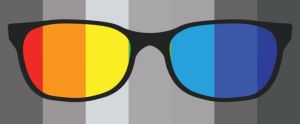
Adequate visual effects can often be achieved by using the dark mode. Unfortunately, dark mode is not available in all cases.
Windows includes several accessibility options related to colours and visual effects, but in many cases they do not provide a usable visual experience either.
The colours and the appearance of the given software can be changed with the following tools:
- Easy Window Invert (highly recommended)
Changes the colours of the active window. - Easy Invert
Changes the colours of the entire screen. - Classic Color Panel
It changes the colour of the user interface elements for certain software. - Easy Dark Mode
Quickly changes the built-in Dark/Light mode of Windows with one click, or by using a hotkey.
With Easy Invert and Easy Window Invert, you can create a dark mode for software that doesn't support it. You can create your own dark mode with pre-set and individually created colour filters, and colour blind users can also use it to correct issues they have. With the help of a background panel, the screen area under the active window can be covered, so any disturbing effects can be eliminated.
Easy Window Invert works automatically in the background. It is crucial to use hotkeys to operate the software. It provides additional effective options in multi-monitor systems.
Additional experiences and proposals
When visually impaired people are choosing a monitor, the type of monitor panel, the screen diameter and the aspect ratio are key. With a curved monitor, the distance from which you look at the monitor should be considered.

It is worth considering vertical arrangements in dual monitor systems. With a horizontal layout, you may not see the entire surface of the screens clearly. But if you are using a vertical arrangement, you will definitely need a suitable monitor stand. The monitor stand is also recommended for horizontal arrangements.
For most visually impaired users, it is very important to ensure uniform light conditions, regardless of the time of day. The windows of the room should be equipped with suitable curtains or blinds. The brightness and the colour temperature of the lighting are important. It is worth using a light fixture that can be adjusted flexibly.
In some cases, a keyboard with extremely large lettering is the right choice. In other cases, a backlit keyboard works better. For backlit keyboards, it is worth choosing a keyboard that ensures that the colour of the lighting of each button can be individually adjusted.
You can change the pages displayed by web browsers to dark mode with this add-on (this is not my development): Dark Reader
My visual impairment
I am 56 years old at the time of writing [2023]. I have been wearing glasses since I was a child. In the beginning, I needed strong glasses, but later my vision improved a lot. Between the ages of 18 and 40, I only had to use weak glasses.

After the age of 40, my eyesight started to deteriorate and I was diagnosed with a cataract. My distance vision is often blurry in daylight and in diffused light, although it improves significantly in evening light conditions. I don't drive, and the problems I have with my distance vision limit my lifestyle only to a small extent.
However, my near vision limits me significantly in many ways, especially when I’m using a computer. I can't see dark characters displayed with a light background and I can't see small characters either. I can see text properly only if it is displayed on the screen in light characters of the right size (12 points and bold) with a dark background. It is hard for me to interpret the text if the screen is mostly dark but there are also one or more light areas, such as images or advertisements.
The possibility of me having cataract surgery, which has various levels of risk, eventually came up:
- Short-term risks: Cataract surgery is risky, just like any surgery. It involves serious complications in 1 in 200 cases.
- Medium-term risks: The possibility of complications occurring a few weeks after surgery.
- Long-term risks: After the operation, certain recommendations must be followed for the rest of my life. For me, these represent a significant deterioration in my quality of life.
I have been a mountain biker for several decades. Every year I cycle about 10,000 kilometres in the mountains, on difficult off-road conditions. This requires a huge amount of effort, which goes completely against doctors’ recommendations for avoiding long-term risks after cataract surgery. So If I were to have the surgery I would have to give up mountain biking.
For this reason, I have decided not to have cataract surgery for the time being. I’m going to try to live with my vision problems as long as possible. I basically develop my utilities for my visual impairment based on my own needs. Of course, I also take into account suggestions from other people who use my software when I am developing it. This software gives me the opportunity to live a higher quality of life despite my visual impairment.
My solution
I can only see VA panel, flat screen, 27-inch monitors properly [ASUS VA279HAE]. I set the resolution to 1360×768. I use two monitors due to the low resolution.
The monitors are placed on a vertical dual monitor stand (a horizontal dual monitor arrangement doesn’t work for me). The monitor stand [V7 Dual Monitor Stacking Desk Stand] allows me to set up the two monitors independently with different viewing angles. The bottom monitor is the primary one, and the one on top is the secondary one.

I use a backlit keyboard [Redragon K551RGB MITRA]. It is important that the backlight of each key can be set independently. Key groups can be created with different coloured backlights (e.g. even/odd numbers, punctuation marks, special keys etc.). These key groups are a huge help with managing the keyboard efficiently.
I make it easier to handle the mouse with the dual monitor system by using the Dual Monitor Auto Mouse Lock software. This software helps keep the mouse cursor on the screen I want it to be on. I set the mouse cursor to a large size and to inverted mode (this is also recommended for a single-monitor system).
I disabled the wallpaper on the desktop and set the background colour to black. I set all system fonts (window title bar, menu, icon etc.) to size 12 and bold by using the Advanced System Font Changer.
I set the software I am using to dark mode if it supports this option. If the software I’m using doesn’t support dark mode, I change its appearance using Easy Window Invert.
From the software I have developed, I use the following on a daily basis, and I recommend them for visually impaired users:
- Text editor: Black NotePad
- Start menu: Start Everywhere
- Resource monitor: myResources
I also use the following software, which I did not develop, to set the correct level of visibility:
- Dark Background and Light Text - Firefox add-on
- Hide Images (Opacity) - Firefox add-on
With these settings, I can manage to do my work (software development) all day without any obstacles, comfortably and efficiently even despite my severe visual impairment.
Summary
The accessibility tools presented here are not a replacement or solution for the visual deficiencies of the software and/or the operating system that users run. However, in most cases, they effectively assist visually impaired users to use their computer.
It is crucial to read and understand the description of the presented software.
The accessibility software described in this article was created by a computer programmer with severe visual impairment. In my experience, such detailed information is not available elsewhere for people with moderate and severe visual impairment. This motivated me to work on this topic. Due to my own visual impairment, I am unable to work without effective assistive devices. I am fully capable of doing my job by using the software and the methods described here.