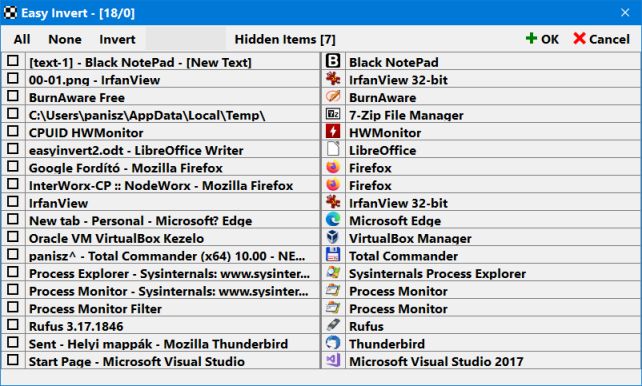
The control of Auto Mode happens based on “Software” and “Window” type data. The items of the two data types appear under two different tabs. If you add new data, you can select the required items from a list. The list is based on information about the windows currently displayed by the operating system. Be very careful when you enable hidden items!
You can also add data manually, and you can edit existing data.
For “Software” type data, the process name is displayed. The icon and the software name of the process only appear if the process in question is present when the list is created. The list can be refreshed (Data - Refresh).
For “Window” type data, the text of the window title bar – or part of it – is displayed. The number of items that meet the specified conditions is also displayed. You can specify how the software should manage the text of the window title bar (Equal, Contains, Starts with, Ends with). You can also enable “Exclude” mode.
“Exclude” mode enables you to create complex conditions. For example, you can set a process named “abc” to activate the color filter, unless the process named “abc” displays a window named “123”. To do this, you have to create a piece of “Software” type data with the name “abc” process, and also create a piece of “Window” type data with the text “123” and select “Exclude” mode.
You can set enable/disable and full screen mode only for both data types. You can also specify a color filter type. If you do not specify a color filter type here, the default color filter will be used. For clarity purposes, only the short name of the color filter is displayed here, e.g. B4.
