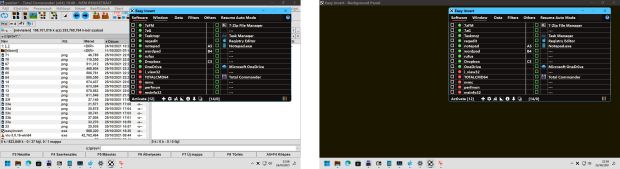
An annoying contrast difference between the active window and the rest of the screen is a common complaint for many users. This makes the information displayed difficult to read or interpret visually. The background panel covers the area under the active window and eliminates the annoying contrast difference.
By default, the background panel can be launched with the Ctrl + Shift + F12 hotkey. The hotkey can be changed or disabled at any time.
The background panel also has dual monitor support (Filters - Dual Monitor):
- Simple: The background panel only appears on the screen where the active window is located. It only works if the entire surface of the active window is within the screen in question.
- Extended: The background panel appears on all screens and fills the entire visible surface. You can close the background panel with the Right Click Menu. You can also set additional closing modes in the Right Click Menu.
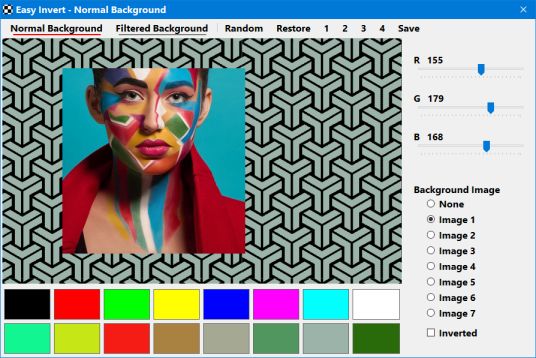
The color filter is always applied to the entire screen (on multi-monitor systems too), including the background panel. You can set the background panel theme (Filters - Editor - Background Theme). You can set the Normal and Filtered themes separately. In addition to adjusting the colors, you can also select a wallpaper. For the Filtered theme, the available colors are based on the color filter in question.
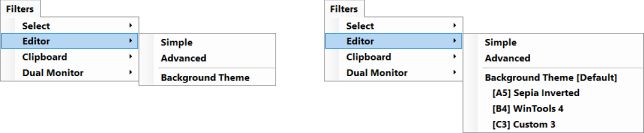
Each color filter has its own background panel theme. In general, you can set the theme that matches the current color filter. If you are using more than just the default color filter, you can set background panel themes for additional color filters.
