The windows displayed by the operating system are arranged in a certain order on the screen. The topmost window is the active window. When you change the active window, Easy Invert checks what action is required based on the active window data.
If one of the Auto Modes is enabled and the conditions for the window in question are met, the color filter corresponding to the settings will be active. If there is no entry for the window in question or the conditions are not met, it turns the color filter off and restores the default display.
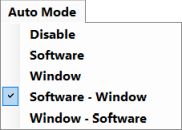
- If you use "Software" controlled Auto Mode, the process name of the active window is defined and checked.
- If you use "Window" controlled Auto Mode, the title bar text of the active window is defined and checked.
- In dual Auto Mode, the software performs the check in the specified order.
During the check, if the first condition is met, the color filter in question is activated and no further action is taken.
If Easy Invert finds the "Exclude” option in the "Window" list, it will always be executed first. “Exclude” is executed in all four Auto Modes.
If Auto Mode is disabled or paused, you can turn the color filter on and off by clicking on the taskbar icon.
![]()
