An advantage of Microsoft File Explorer is that it is a fundamental part of Windows, so it provides efficient access to the file system and the components of installed programs that are integrated into the system. Its main disadvantage is that it doesn’t support multi-panel mode. As a workaround, you can open multiple File Explorer windows, but this method is also clumsy.
Tabbed Explorer and Explorer Commander offer a multi-panel expansion for Microsoft File Explorer. Both software were created using the original explorer.exe process. The result is two useful software, but some issues can't be solved.
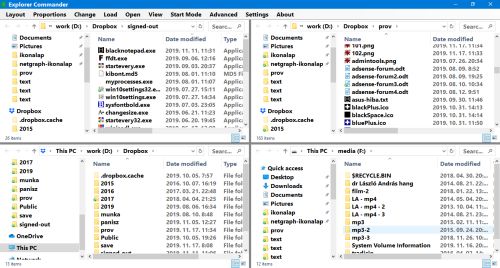 Explorer Commander - Quad layout
Explorer Commander - Quad layout
These issues mainly arise from the basic properties of explorer.exe. Moreover, Microsoft doesn’t support the use of explorer.exe as a component, so there is no documentation on this either.
Microsoft has also attempted to develop a multi-panel solution, but the idea was discarded. They should have probably intervened into the explorer process, which is already overloaded with functions, to such a degree that makes no sense.
A brief summary of the issues of the Tabbed Explorer and Explorer Commander software and related solutions is provided below:
- Some explorer windows open slowly under Windows 10. About 1-2 seconds can be expected for each window. >>> Both software provides the possibility of automatic launch, even in a hidden mode.
- When some explorer windows are opened, ugly visual effects are created.
- Ribbon doesn’t work appropriately, so its display is disabled. >>> If you still need the ribbon, the given window can be opened in the Open and Action menus, and the ribbon becomes visible.
- A folder opened in both software can block you from opening the same folder in File Explorer >>> You can open folder in File Explorer with the Open and Action menus. You can also use the Win+E hotkey.
- The system doesn’t record the display mode of the folder opened within the software. The last File Explorer setting is applied. >>> 4.
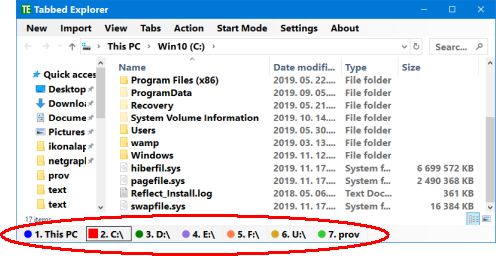 Tabbed Explorer
Tabbed Explorer
If the indicated issues and related solutions aren’t acceptable to you, or you encounter further issues, you can simply delete both software from your computer:
- Exit the software
- Delete the expcommander.exe or the tabbedexplorer.exe file
- Restart your computer