The Resource Progress Bar is first launched with the default settings. The program menu allows for customized settings. Save Settings lets you save your settings, as well as window size and position. Next time, the program will be launched with the saved parameters.
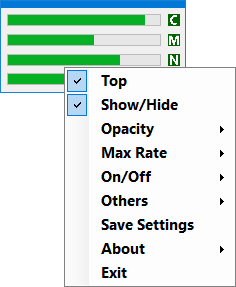
The setting Others/Autostart is not affected by the Save Settings function, this is directly active or inactive according to the displayed state. In case of Autostart, the program also launches with the last saved settings.
When left clicking the program window, it is briefly hidden for 3 seconds. This is most useful in case of always-on-top (Top) mode. The brief hidden status is also shown by the tray icon.
Left clicking the tray icon results in a Show/Hide action. Clicking on the buttons (C: CPU, M: Memory, N: Network, D: Disk) next to each progress bar activates/deactivates the monitoring of the resource concerned. If deactivated, the button concerned turns red, which also stops the display and overload monitoring of the resource.